How to scan Instagram QR codes easily! Quickly scan with your smartphone
- Codepaint Inc.
- May 10, 2024
- 3 min read
Updated: Jul 17, 2024
Instagram has a convenient feature that allows you to create and share a QR code unique to your account. By using a QR code, people can easily access your profile page without directly entering your username or URL.
In this article, we will explain how to scan Instagram QR codes, with separate steps for iPhone and Android. We will also introduce how to scan QR codes sent via LINE, how to display and save QR codes, what to do if the QR code screen doesn't appear, and tips for making the most of QR codes, so please refer to this information.
Our site delivers information related to Instagram and photo editing.
Please check out our other articles too.
How to Scan Instagram QR Codes
When you have an Instagram QR code in front of you, such as on a friend's smartphone or a shop card, you can easily scan it using the following steps.
How to Scan Instagram QR Codes on iPhone
Launch the Camera app and hold it over the QR code
Tap the notification that appears to open the Instagram app
The corresponding profile page will be displayed, allowing you to follow, send messages, and take other actions
How to Scan Instagram QR Codes on Android
Launch the Google Lens app (download it if not pre-installed)
Hold it over the QR code and tap the link
The Instagram app will open and navigate to the profile page
How to Display Your Instagram QR Code
When you want to share your own QR code, you can display and save it using the following steps:
Open your profile page and tap the menu (three-line icon)
Select "QR Code" from the menu that appears
Your account's unique QR code will be displayed, which you can save as an image by tapping "Download"
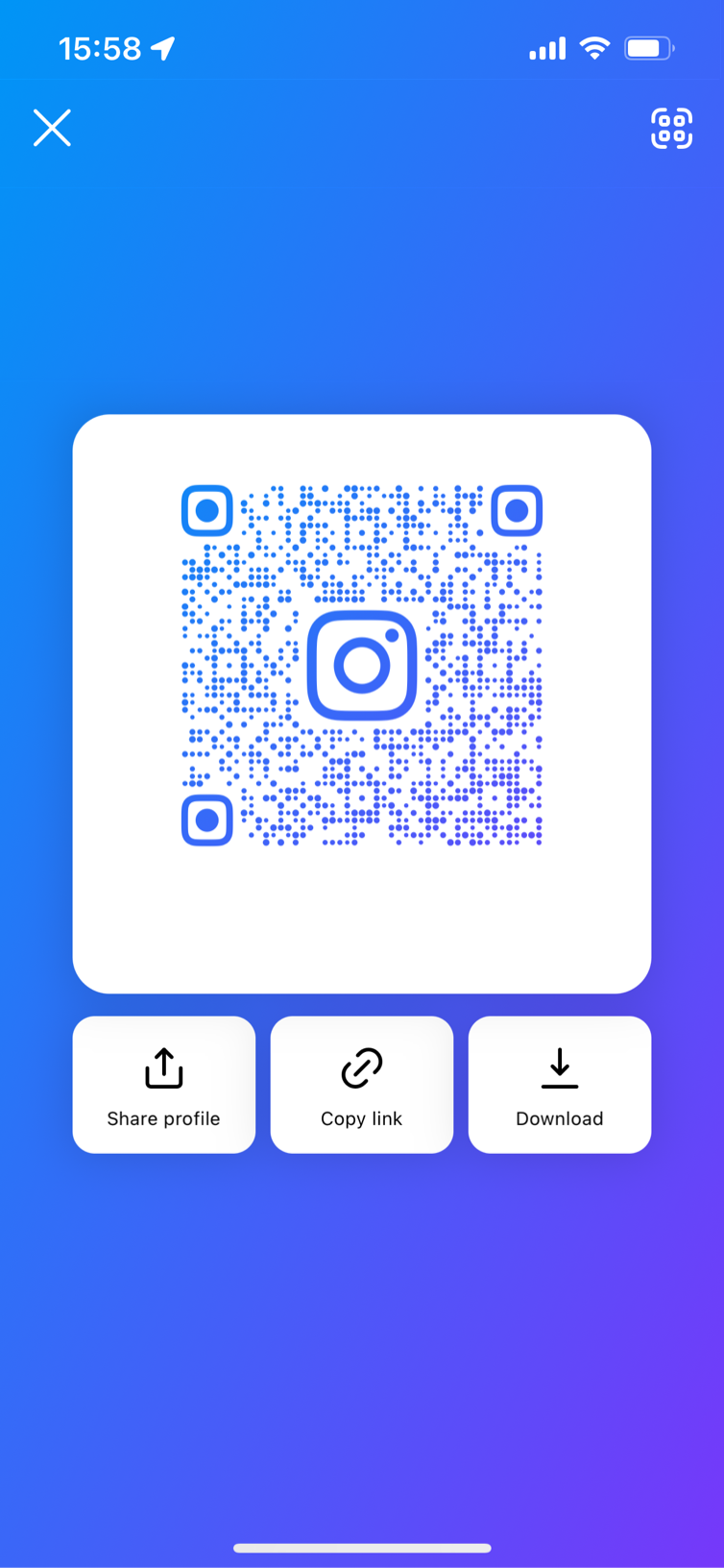
If the Menu or "QR Code" Doesn't Appear in Instagram app
Depending on the app version or timing, the menu may not appear when you tap the three-line icon, or "QR Code" may not be displayed.
In that case, you can display the QR code screen by tapping "Share Profile" on the profile screen.
How to Scan Instagram QR Codes Sent via LINE
If an Instagram QR code is sent in a LINE chat, you can scan it using the following steps:
In the LINE chat screen, tap the QR code image to enlarge it.
Tap the download button (down arrow icon) in the lower right corner to save the QR code image to your smartphone.
Open the Instagram app, tap the "≡" icon in the upper right of the profile page to display the menu.
Select "QR Code" from the menu.
Tap the camera icon in the upper right of the QR code screen, then tap "Select Photo".
Select the QR code image you saved in step 2.
The QR code will be scanned and the corresponding Instagram account's profile page will be displayed.
If the "QR Code" option does not appear on Instagram, please refer to the section "If the Menu or 'QR Code' Doesn't Appear in Instagram app" in this article.
By following these steps, you can easily scan Instagram QR codes sent via LINE. The key is to first save the QR code image to your smartphone and then scan it within the Instagram app.
Using this method, you can similarly scan QR code images sent through other apps or email, not just LINE.
Tips for Making the Most of Instagram QR Codes
Instagram QR codes can also be used for business.
Print and distribute on business cards, shop cards, flyers, etc.
Share on other social media accounts to gain followers
Even where links can't be posted, QR codes allow easy access
By utilizing Instagram QR codes, you can expand opportunities to promote your account both offline and online. Make good use of them to increase your followers!

